Environment Cleanup¶
In this section you will clean up the different things you made during the lab in order to free up resources for other projects you intend to embark on in the community cloud as well as for other users of the environment.
Pipelines Section Cleanup¶
From the Pipelines section of the OpenShift UI, please complete the following cleanup tasks:
-
Delete the trigger for your pipeline
-
Choose to remove the trigger
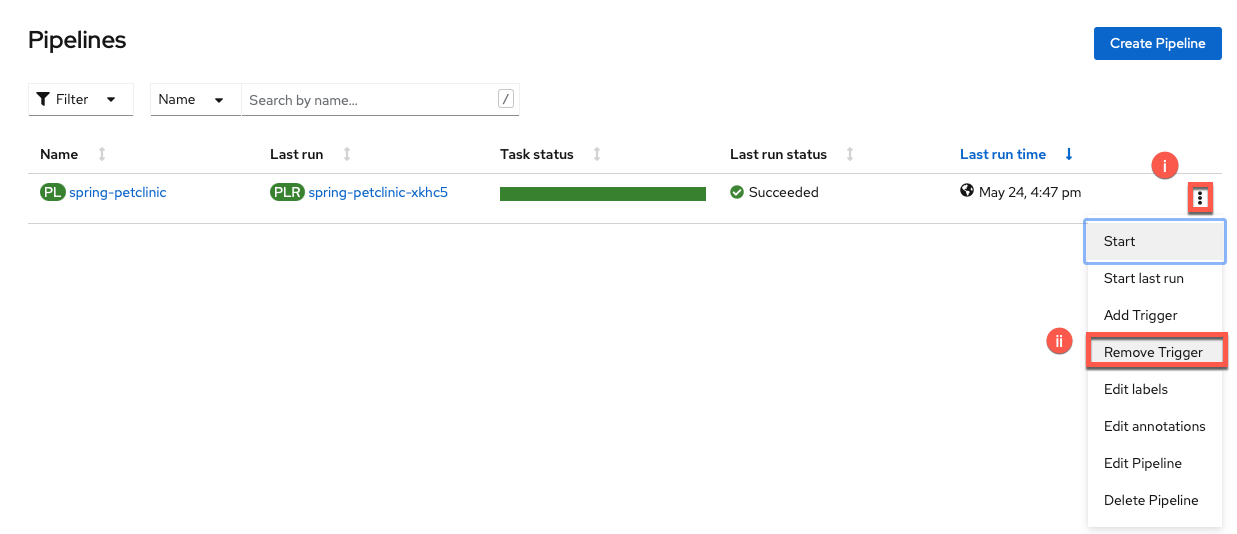
- Click the 3 dots
- Choose
Remove Trigger
-
Confirm the trigger removal
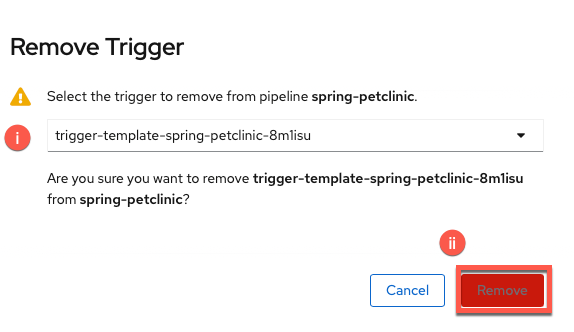
- Choose your trigger from the dropdown menu
- Click
Remove
-
-
Delete the pipeline
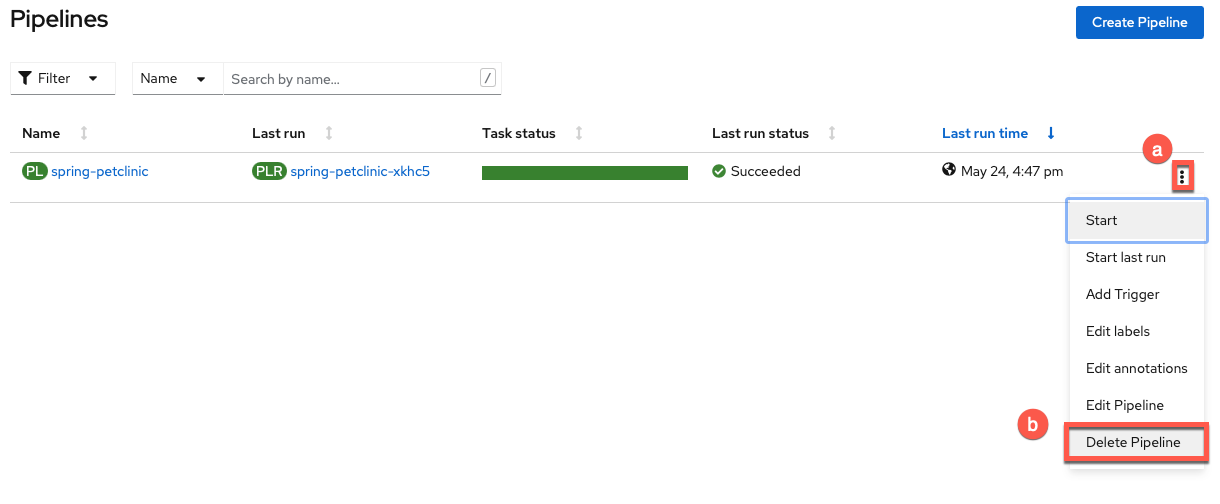
- Click the 3 dots
- Choose
Delete Pipeline
Topology Section Cleanup¶
From the Topology section of the OpenShift UI, please complete the following cleanup tasks:
-
Delete the
spring-petclinic-stagingdeployment and its associated resources-
Right-click on the icon and choose
Delete Deployment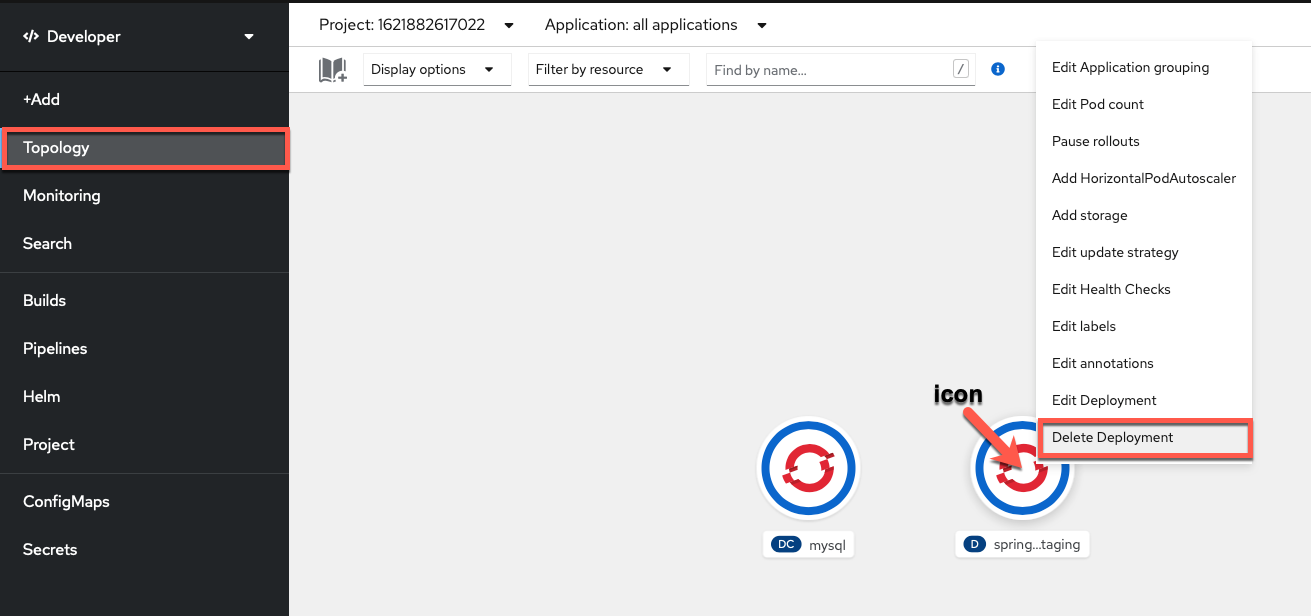
-
Click
Delete(keep box checked to also delete dependent objects of this resource)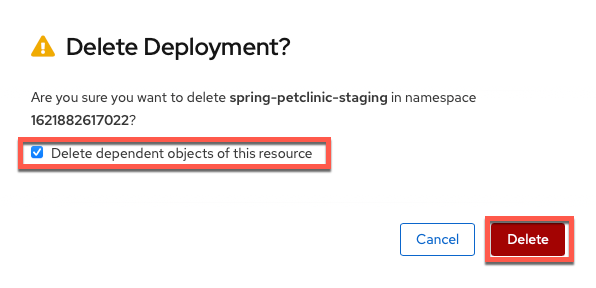
-
-
Delete
mysqldeployment config and its associated resources-
Right-click on the icon and choose
Delete DeploymentConfig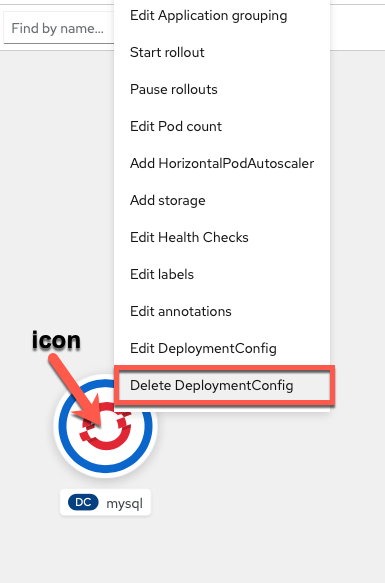
-
Click
Delete(keep box checked to also delete dependent objects of this resource)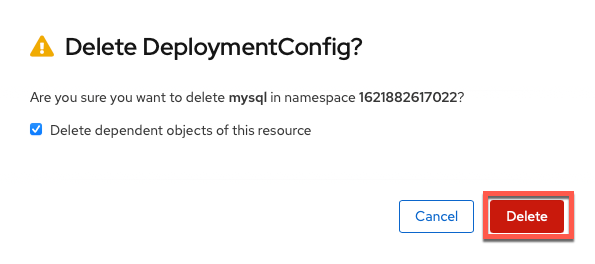
-
Delete Leftover Resources¶
-
Click on the
Searchtab from the OpenShift menu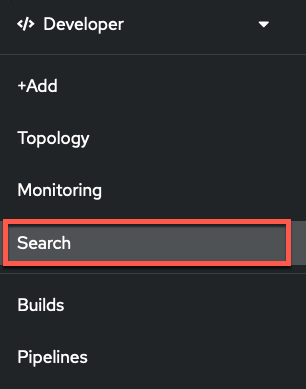
-
Click on the
Resourcesdrop down menu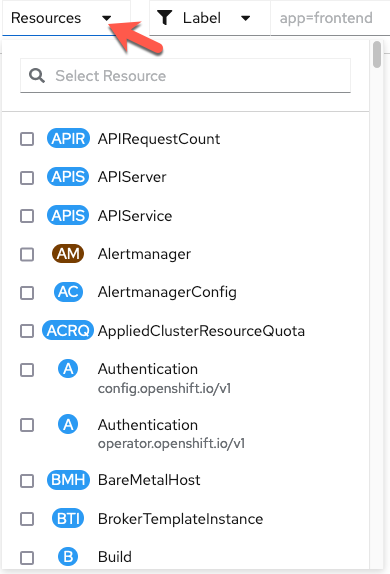
-
Check (click the checkbox) the following resources (you can search for them individually)
-
Secret
Secret -
Route (route.openshift.io/v1)
Route -
Service (core/v1)
Service -
ImageStream
ImageStream -
ConfigMap
ConfigMap -
PersistentVolumeClaim
PersistentVolumeClaim
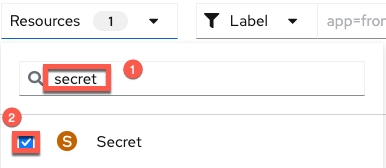
-
-
Select
Namefor the filter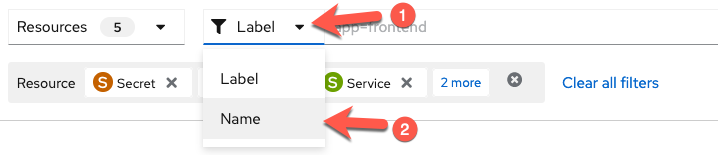
-
Delete the resources for
mysql-
Search for the Name
mysqlmysql
-
Click on the 3 dots to the right of the first individual resource

-
Confirm the deletion in the following window
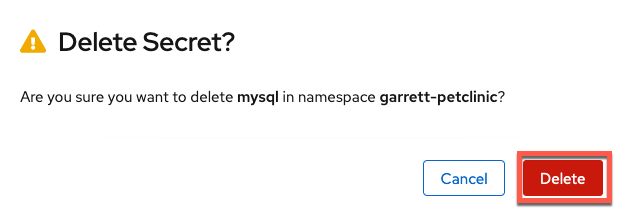
-
Repeat this for all of the other resources that appear for
mysqlTip
This should include 2 secrets (
mysqland one starting withmysql-ephemeral-parameters-) and 1mysqlservice.
-
-
Delete the resources for the Name
spring-petclinicspring-petclinic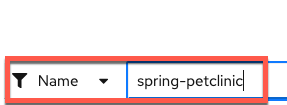
Tip
This should include 2 secrets, 1 route, 1 service, 2 imageStreams, and 2 configMaps.
-
Delete the resources for the Name
event-listenerevent-listener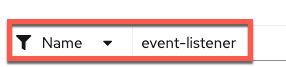
Tip
This should include 1 route.
-
Delete the
persistentVolumeClaimassociated with your pipeline-
Leave the Name field blank and go to the PersistentVolumeClaim section of the page
-
Delete the
persistentVolumeClaim(if there are more than 1, delete the 1 created for this lab [you can look at the creation time to double check this])
Tip
This should include 1
persistentVolumeClaim. -
GitHub Section Cleanup¶
Finally, you will cleanup the GitHub fork you made on your GitHub account with the following steps:
-
Navigate to the settings for your forked GitHub repository

-
Scroll to the bottom of the settings page (to the
danger zone) and choose to delete your repository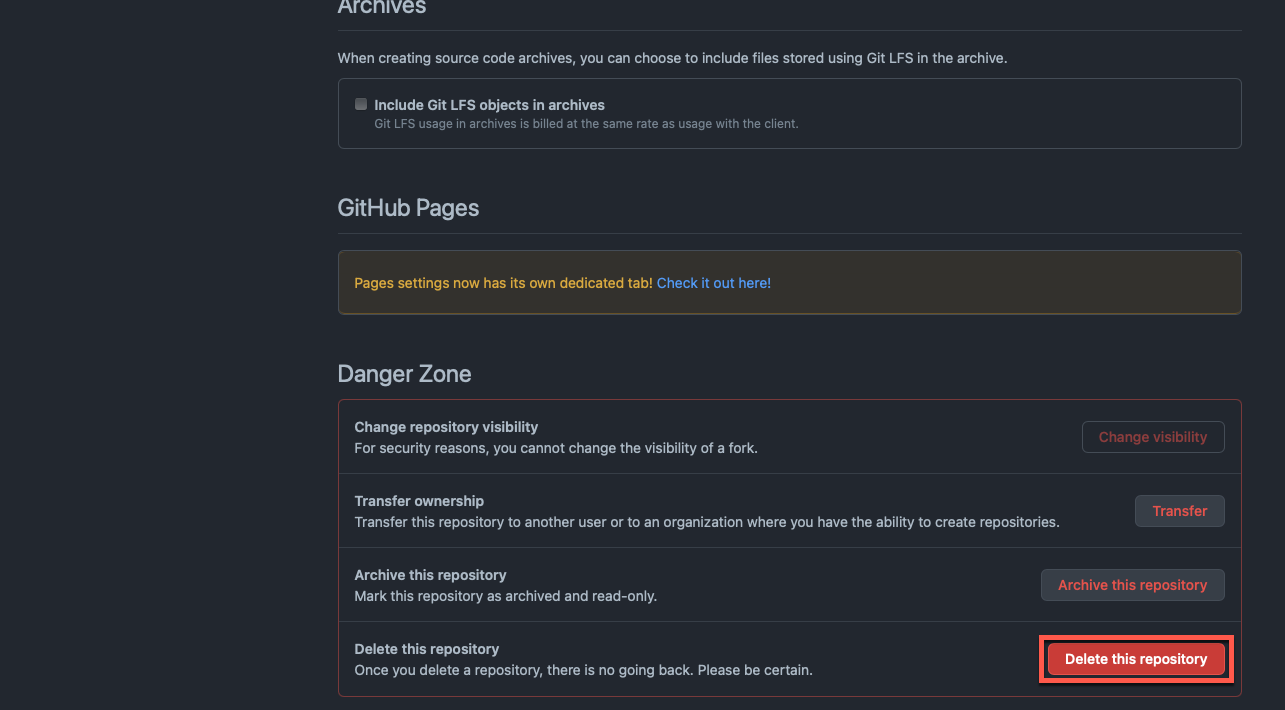
-
Confirm repository delete (retyping your forked repository's name)
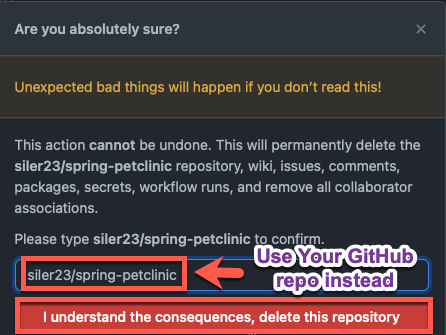
 Thank You for Cleaning Up!
Thank You for Cleaning Up!  ¶
¶
Created: May 28, 2021